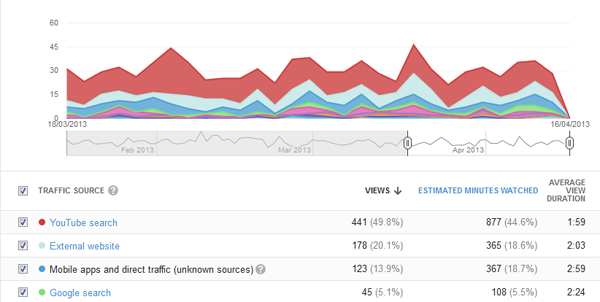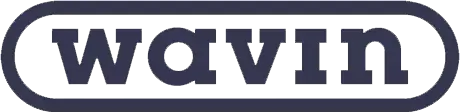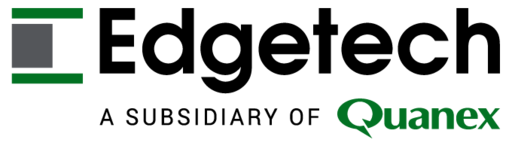Back
Help YouTube to Help You
This is the third part in a series of blog posts about the value of using YouTube to advertise your business. The first part focused on why you should give YouTube a try and the second part was about how to see who is viewing your videos.
Having your video up and being viewed is one thing, but getting it seen is another. Aside from putting it on your website and publicising it yourself, it would seem that there’s not a lot you can do. Not so! In my first point I cited that YouTube, being a part of Google, holds a reasonable share of all search engine traffic. This means that you need to optimise your videos to be found in the native YouTube search!
Note the image above, captured from the analytics page of a video. The persistently highest source is from YouTube searches, which is the norm for most cases. What we need to do is help YouTube to serve up your videos to the correct audience i.e. those people searching for things that your video covers.
This is where “meta” tags come into play. Meta tags are a core concept of how the web works, and to put it simply all they consist of is descriptive information about your content that aids search engines and web spiders to find your content more easily.
Please note that the following instructions were correct at the time of writing. Google tends to update the layouts of its websites semi-regularly so take this with a pinch of salt if you happen to be reading this a year or two down the line. Consider the following to be “guidelines”.
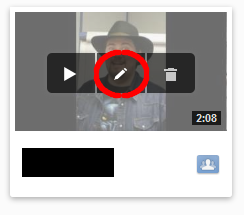 Go into your YouTube account and navigate to the video manager page. Hover your mouse cursor over one of the video thumbnails and click the pencil-shaped icon (the universal internet symbol for “edit”). This will bring up all the information that accompanies your video – you may have filled a lot of this out already when you first uploaded the video! Let us go through each item and analyse what is expected.
Go into your YouTube account and navigate to the video manager page. Hover your mouse cursor over one of the video thumbnails and click the pencil-shaped icon (the universal internet symbol for “edit”). This will bring up all the information that accompanies your video – you may have filled a lot of this out already when you first uploaded the video! Let us go through each item and analyse what is expected.
You will notice there are two options – “Basic Info” and “Advanced Settings”. The following covers the basic info.
Title
DO: Use a clear, concise title that adequately describes what the video is about. Try to think what someone might type in to bring up your video in the results.
DON’T: Use the default name of the video file (e.g. DCS1506.avi) or use a title that misleads the audience – if the viewer clicks on your video and sees it’s not what they’re looking for, they are not going to stick around! Worse yet, if you’ve got ratings enabled (as you should) then you might even get the video marked down.
Description
DO: Make the most of this text space – say what the aims of the video are, what it will show people and use some more terms you think people might type into YouTube to find your video. Use links to link to relevant webpages (e.g. “for more information”).
DON’T: Miss out the description, or fill your description with random relevant words in the hope that it will help the search – this just makes it confusing for people who read the full description.
Tags
Tags are “key” words that apply to your video, and are a key factor in assisting YouTube to serve up your video. Enter each word with a space between them. Refer to my last post to see how to find out what search terms are causing your video to appear, and work with that!
DO: Use as many relevant words as you can think of. Use synonyms, words that are semantically linked with your content and words for parallel concepts.
DON’T: Use irrelevant keywords, even if they are for “trending” topics (unless your video happens to focus on a trending topic). Seriously, you’re only doing yourself a disservice by doing this.
Privacy Settings
This should always be set to public. Only ever set it to one of the others if you want to hide the video for some reason, for example if the description and the like need to be heavily revised (possibly because you’ve just uploaded it).
Category
Choose one of the pre-defined categories that matches the niche of your video as closely as possible.
The following covers the advanced settings.
As a rule of thumb, it’s best to try and keep the settings as open as possible – you want to encourage people to engage with your video. Most of the settings can be ignored.
Comments and Responses
Leave these as default i.e. “open” as you might get conversation going in the comments. It’s a good way to engage with prospective buyers! Only close these down and disable if the tone of the comments and ratings is negative, as it could reflect poorly on yourself and your business.
Distribution Options
Definitely allow embedding – that way people can share your video on your behalf!
Location and Date
There’s no harm in filling these out – the location isn’t immediately visible and is probably used just to help YouTube serve up relevant content, and the date just lets viewers know how fresh your video is.
That covers the basics of setting up your video. Try revisiting videos every few weeks and modifying what words you use!
This entry was posted in Video